Depending on your email settings, you may be tracking all outgoing emails by default. Here's instructions on how to verify your personal settings in Outlook
It is important to record sales emails, but there may be situations where non-sales emails should be excluded from the CRM system. Here's how you can find those settings in Outlook's version of the HubSpot add-in and apply the settings you prefer.
Step 1
In Outlook, navigate to the HubSpot Sales add-in settings.
- To access the HubSpot Sales settings, go to your Outlook inbox and click on the HubSpot Sales option in the ribbon. From there, choose the settings option to customize your preferences.
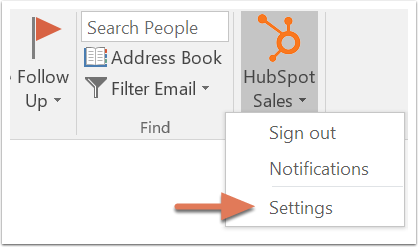
The HubSpot icon may be hidden in the additional tools section of the ribbon
Depending on the view of your toolbar, locating the settings icon can be challenging if your toolbar has multiple tools shown. If you do not find HubSpot in the extended menu, Here is a useful article from HubSpot that can help you troubleshoot why the add-in is not appearing.
Step 2
- Adjust the settings according to your preferences
You can protect your email privacy by setting up "Never log" domains in HubSpot. Simply add the domains you don't want HubSpot to log in the "never log" box. This feature allows you to block certain domains from being recorded in your CRM system even if the log check box is checked. These settings only apply to your account and will not affect other users.
Depending on your role, you may choose to configure never-log domains to prevent internal communication from being recorded in the CRM. However, you should still enable the Log email and Track Email options to ensure that your email activity is accurately logged in the CRM for future reference by yourself or your team members.
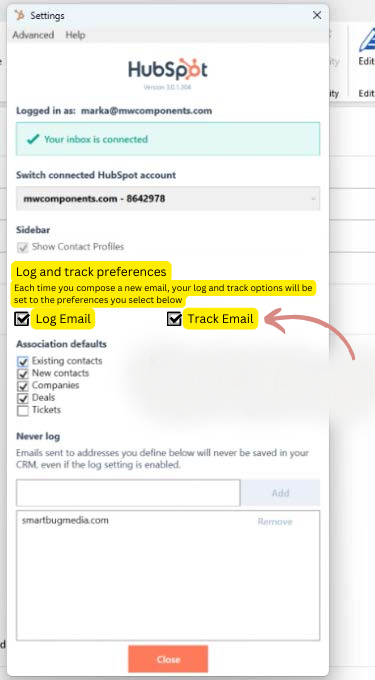
-2.png?height=120&name=MW_COMPONENTS_RGB_PRIMARY_LOGO_AW%20(3)-2.png)