After receiving a notification of stock part RFQ from the website, you will need to find the associated quote in Visual. Below are instructions for searching for the quote that was generated by the customer in Visual.
Once a customer places a stock part RFQ request via the MW/Hyperco website, the e-commerce system and Hubspot automatically send the information to the appropriate site based on the association of the part number to the location that manufactures it (this typically happens within a few minutes).
Step 1.) Open the Estimating Window in Visual (Sales -> Estimating Window)

Step 2.) Make sure the “Site ID” is accurate and use the search button for the Quote ID
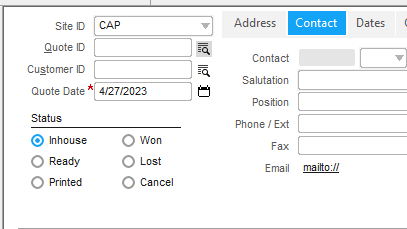
Step 3.) Click the Purple filter button, and enter the RFQ number from the email notification in between two % symbols. Then click the purple filter button again to finish the search. Simply click on the result to pull up the Quote.
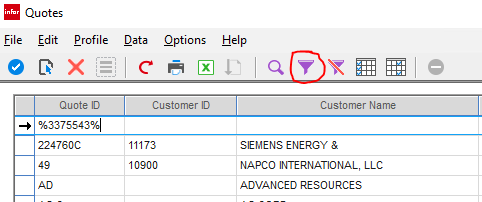
Step 4.) Once on the Quote page simply complete the quote request as normal and change the status to “Printed” and save. 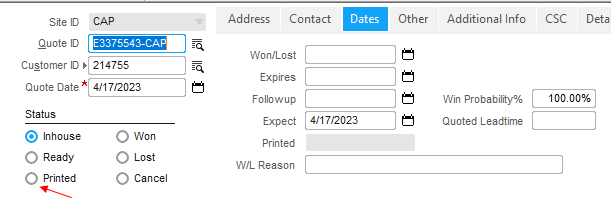
Note: it is critical that you do not create a separate quote for these RFQ requests as it will leave the autogenerated quote active in visual and disassociate the quote from the original source.
-2.png?height=120&name=MW_COMPONENTS_RGB_PRIMARY_LOGO_AW%20(3)-2.png)